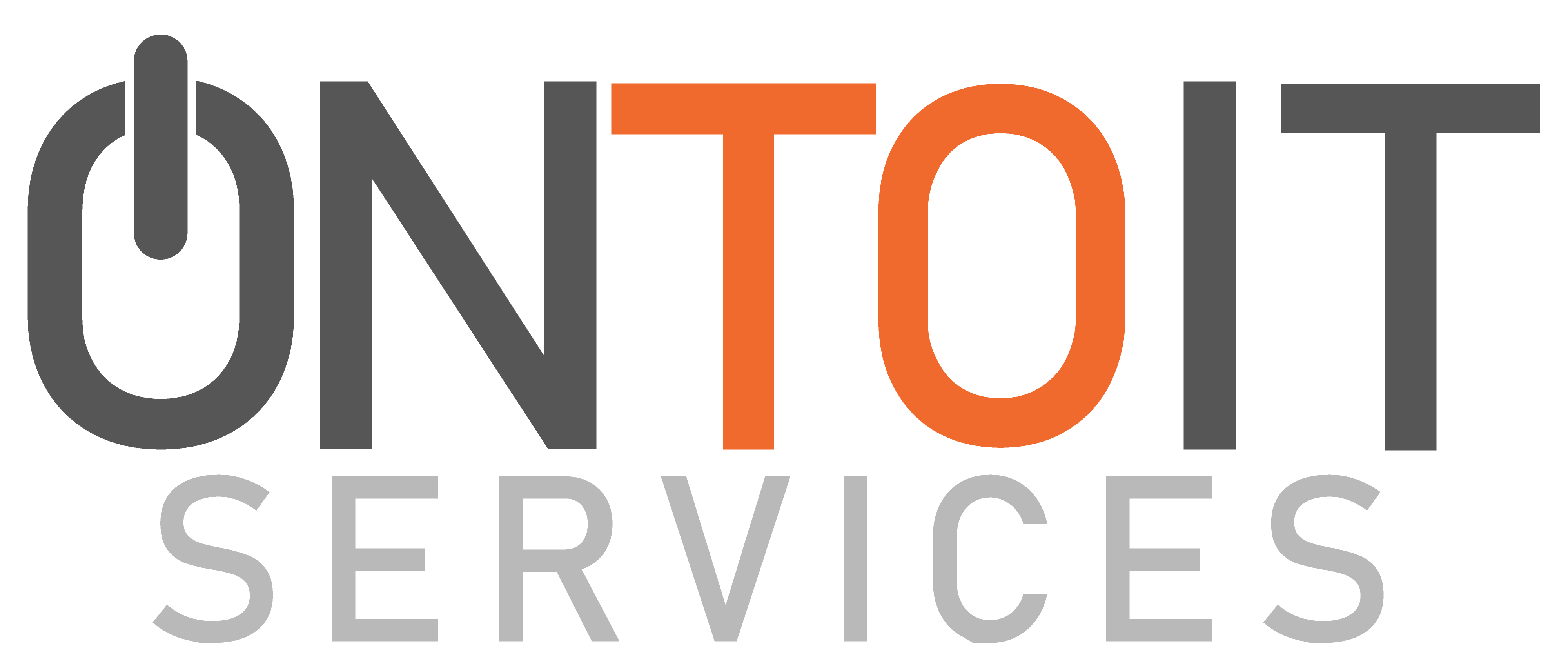On this page you’ll find instructions on how to download and install our Remote Support Agent. This allows us to help you remotely with any IT issues.You should only follow this guide if we have instructed you to, and you are already a client of Onto IT. Please contact us first if you are not already a client.
Warning: This Remote Support Agent gives us access to your computer. If you are dissatisified with this and do not wish to authorize us control of your computer for support reasons, please do not continue this guide.
Below you can choose to install the agent for ongoing support, or for one session:
- Click Start, then type Powershell and press Enter.
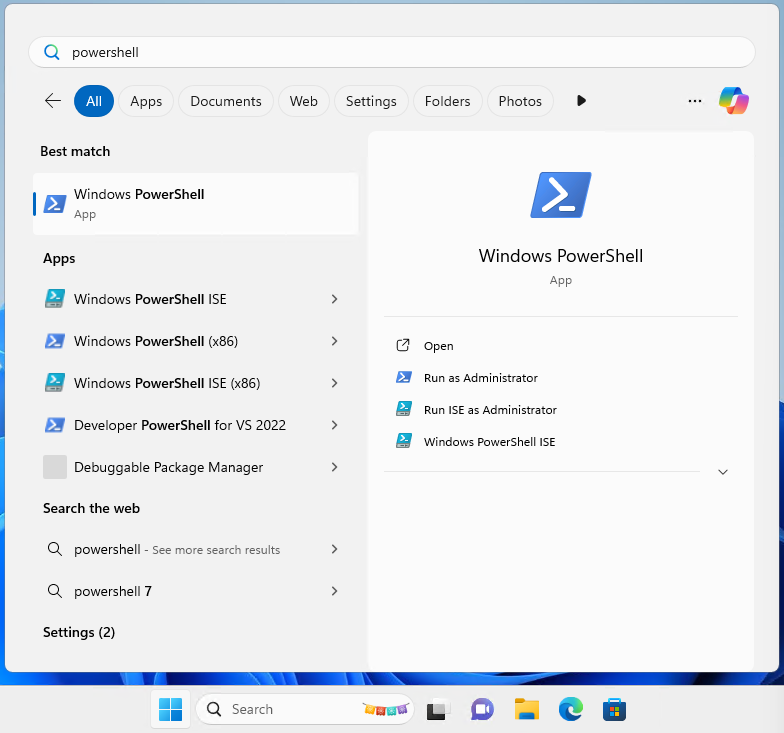
- Copy the following command, then paste (right click) into the Powershell window and press Enter:
irm https://www.onto-it.nz/remote/support | iex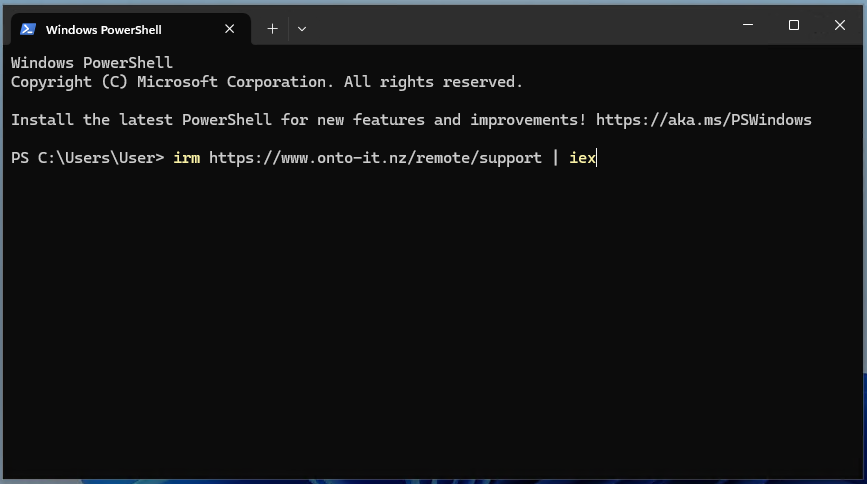
- The command will download the agent and open the agent window:
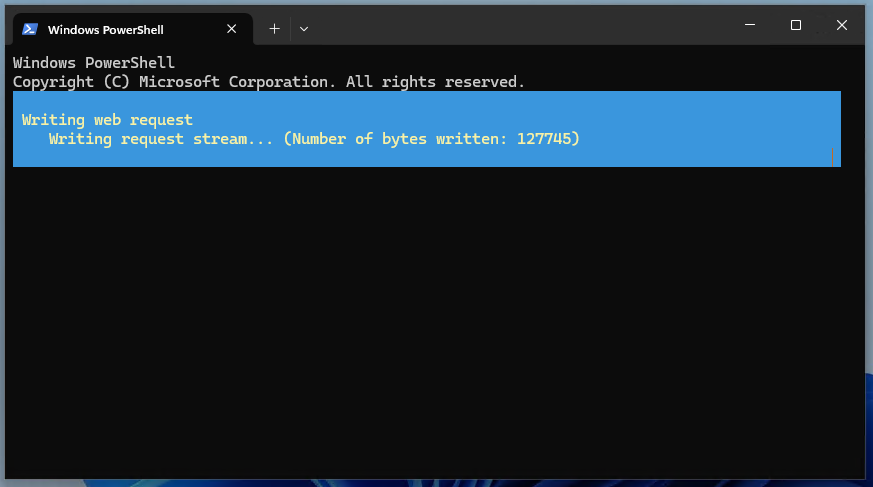
- Click Install:
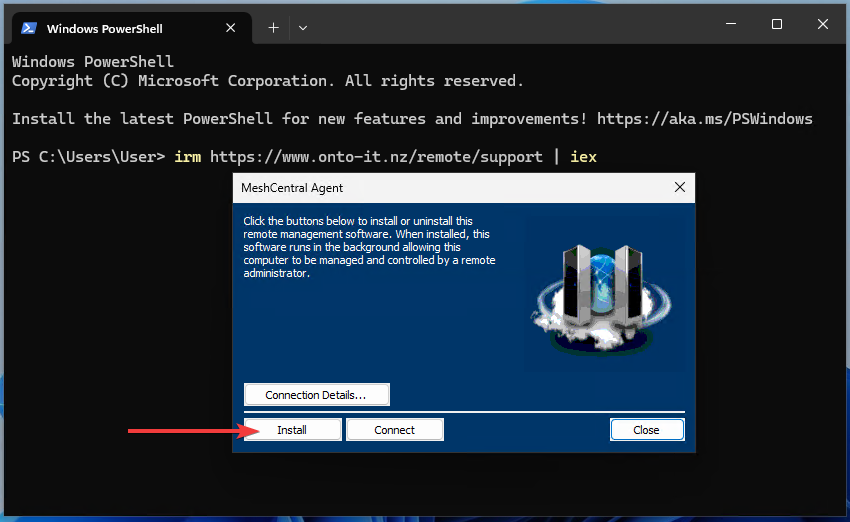
- You’ll be prompted to allow the Remote Support Agent access, Click Yes:
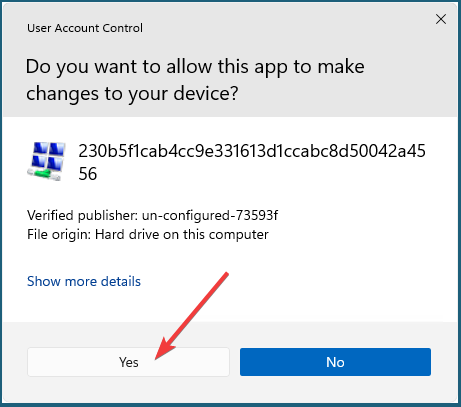
- Click the X at the top right of the Powershell window:
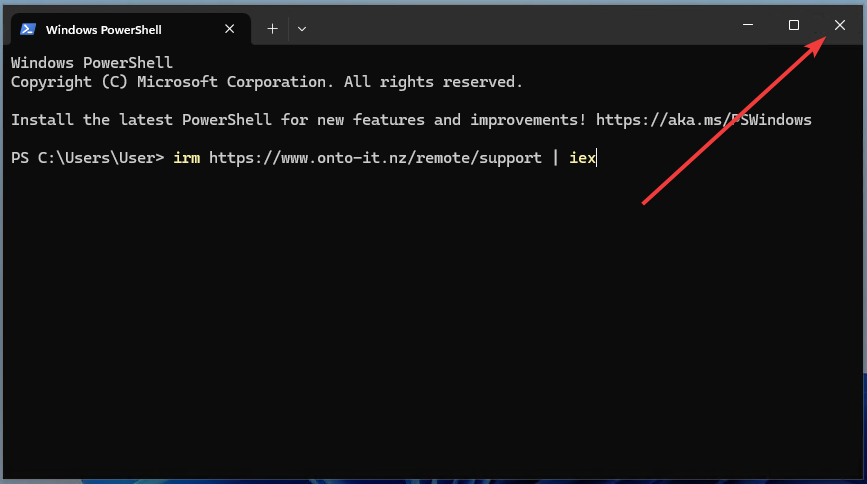
- Click Connect:
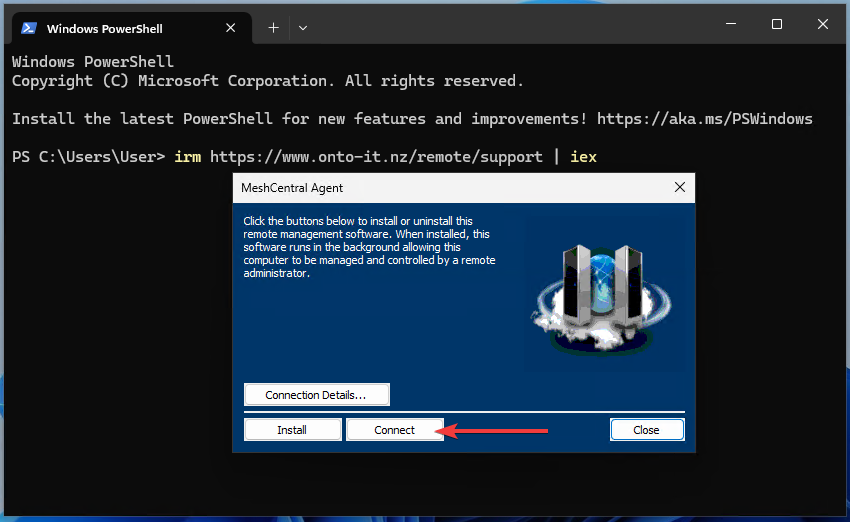
- You’ll be prompted to allow the Remote Support Agent access, Click Yes:
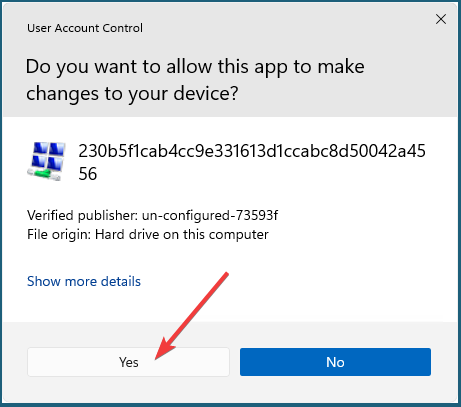
- When finished, Click Disconnect, then the X at the top right of the Powershell window.